10 tips to improve document printing

Whether it is for work or personal use, there is often a need to print documents.
Most people have a printer at home or use one at their company or college. However, there may be times when you want to have a very good quality printout and not just a basic black and white copy. In these cases, you need to look at the faults in your printer or use a specialist printing service. Here are 10 tips to try and improve the printing of your documents:
1. use high resolution settings
To get the best performance from your printer, you should set the resolution settings to the maximum. This will give you good quality text and images, without blurring. To do this, go to the printer’s control panel or to the “Print” settings on your computer.
Check the correct print resolution for your document
You should set the dpi (dots per inch) settings as high as possible. The maximum varies greatly depending on the quality of your printer (typically 74 to 2400 dpi).
2. Choose high resolution graphics files
If your printer is well set up but you try to print a poor quality document, you have no hope of getting a good result. So only try to print files with a high graphic resolution. To check this, go to the “Properties” of the document and check its dpi (dots per inch). The higher the dpi, the better the chance of having a print file that looks sharp and of good quality.
3. Set the print speed
Not many people know this, but you can set the speed of your printer to suit the result you want to achieve. If when printing your document you notice that the images are distorted, this is a problem of oversaturation. In this case, you should increase the printing speed.
If the colours are not rendered correctly, you have a problem of undersaturation. In this case, you need to decrease the printing speed. Go to the control panel of your printer and set the speed, which is usually between 5 and 20 ppm (pages per minute).
4. Check that your printer is up to date
Go to your printer manufacturer’s website to check for updates and the latest versions of the user software. If you have had your printer for a long time, it is very likely that it has become obsolete.
You will need to update it online to get the best print quality. Ask a computer expert for advice if you don’t know how to do this.
5. Clean the print heads
If your printed documents look faint or lack ink in certain areas, it could be that your printer heads are clogged.
Put some white paper in the printer and select the “Head Cleaning” option on the control panel. Please note that the operation will not work if there is no ink left in the machine.
6 Take care of your printer
As tempting as it is to have it ready to use at all times, only turn on your printer when you need it. Keeping it on standby wears out the printheads prematurely.
They are exposed to dust all the time and may become less efficient in the future. So don’t fall into the bad habit of keeping your printer on all the time.
7. Use quality paper
If you don’t use the right paper, the print quality of your document may be affected. To be sure, check the manufacturer’s website to see what type of paper is recommended for your printer.
Don’t try out different types of paper, as this will have a negative effect on the printing of your files.
8. Choose your ink cartridges carefully
Don’t buy cheap ink cartridges, they can clog up and clog the print heads. Standard ink cartridges, at a fair price, will do the trick when printing a standard document.
If you want to print a beautiful image, graphic or computer graphics, you can use high quality ink cartridges. Also, be sure to keep your cartridges in a cool, dry place, away from large temperature differences and humidity.
9. Align the printheads
Sometimes the lines or colours of your printed document may appear to be out of alignment. To remedy this, you need to align the print heads.
Go to the control panel of your printer and select “Settings” -> “Manually align print heads”.
You will then have to select from several patterns the ones that seem to be the sharpest and most aligned. Confirm your choice and leave it to the printer.
10. Add memory to your printer
Sometimes printers with too little RAM memory in reserve produce poor quality prints. You can try adding a memory card to your printer to solve this problem.
Take care of your document printing equipment, which is ultimately very fragile
If this is not possible, contact the manufacturer of the device to find out how to increase the memory.
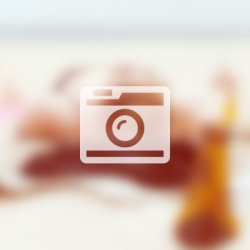
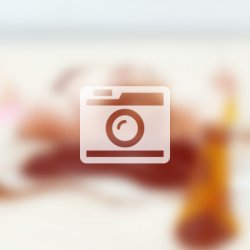


Ingen kommentarer endnu